To modify a checkout’s URL slug go to the checkout’s editor, and click on the Settings tab in the sidebar.
When updating this URL it will change immediately, making the old URL invalid.
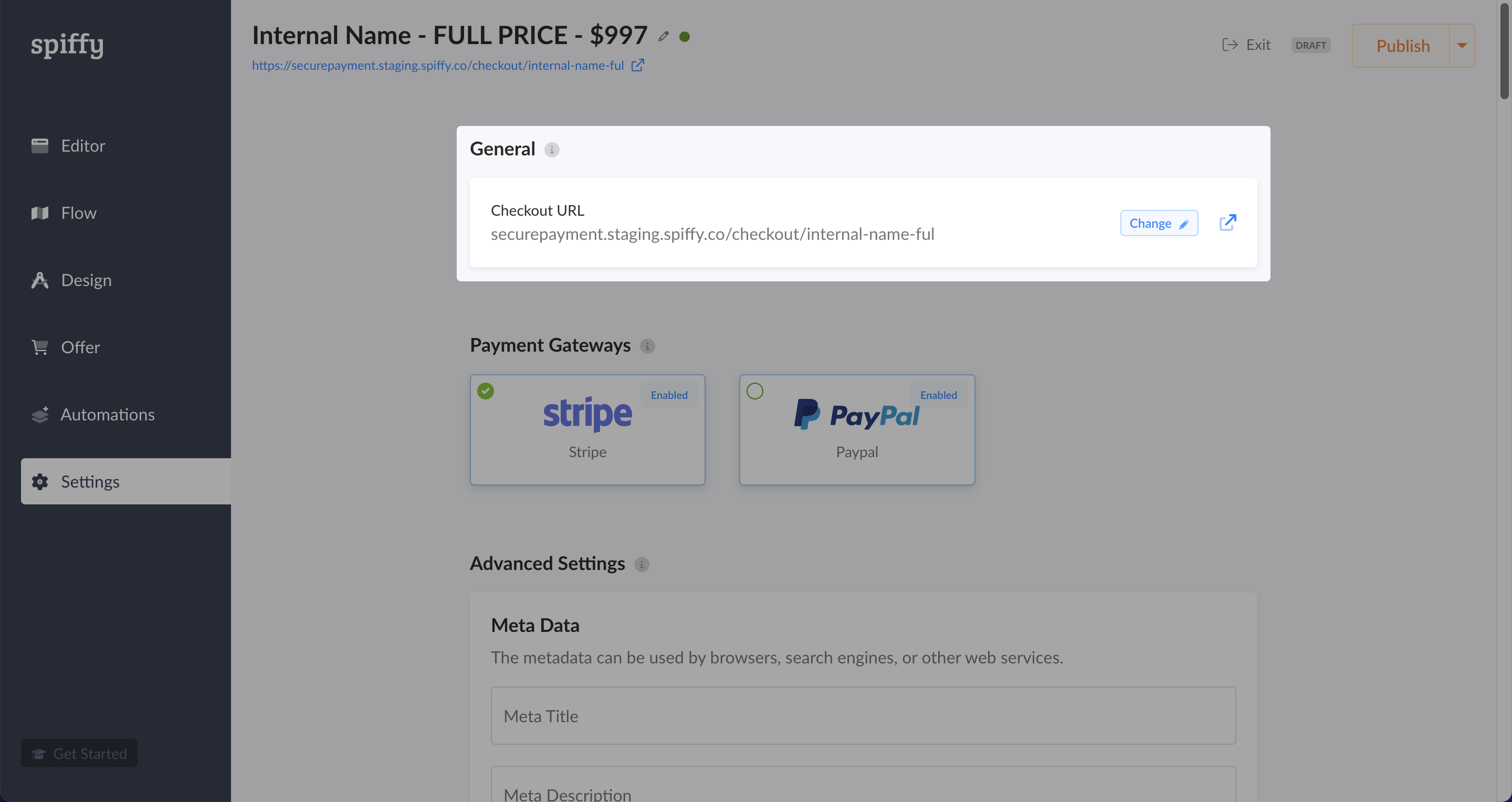
IMPORTANT: If you have embedded your checkout on your site, or have shared public-facing links to the hosted checkout prior to modifying the URL, you will need to update your embed code or public-facing links to match the updated link.
Use Your Own Domain
Embed checkouts on your own website. Read our embedding checkouts documentation.