Spiffy makes it extremely easy to run your entire affiliate program. Everything from affiliate registration, to commission tracking, to organizing payouts, and an Affiliate Portal where your affiliates can access their unique tracking links and performance dashboard.
Table of Contents
- Create Your Affiliate Program
- Commission Percentages & Overrides
- Add Affiliates to Your Program
- Tracking Links
- Paying Affiliates
Create Your Affiliate Program
In the left navigation menu, go to Affiliates > Programs > Create New Affiliate Program.
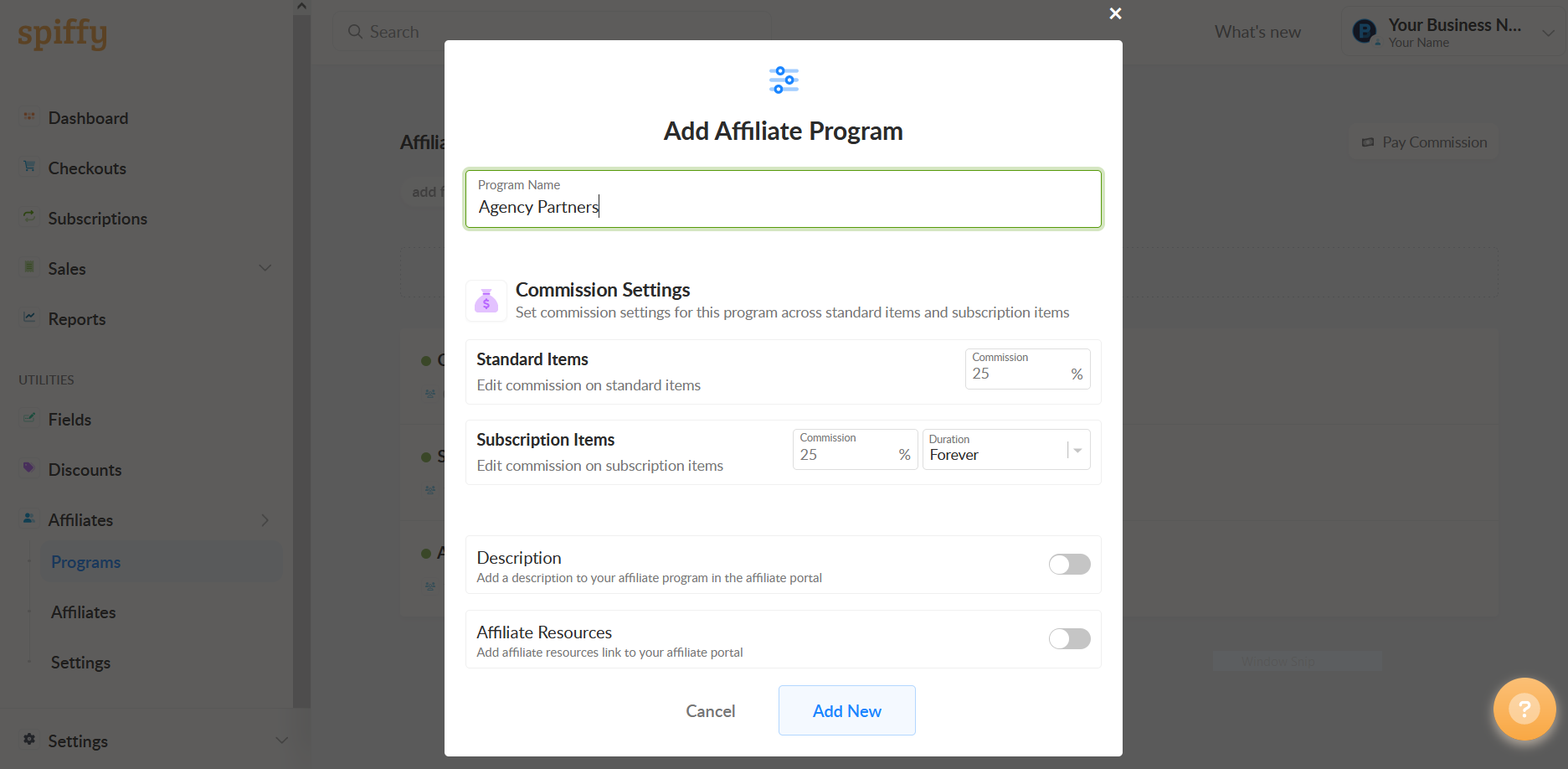
Give your New Affiliate Program a name, input your default commissions for Standard Items and Subscription Items, and select Add New.
You can edit the default commissions of a program after it’s created by clicking on the Edit Program button at the top of the program dashboard.
Standard Items:
- Single-Pay
- Payment Plans
Payment Plan Commissions:
Commissions are calculated on the base line item amount. By default, commissions are not paid on finance fees. If you want commission to be paid on finance fees, use the Track Affiliate Commission checkbox on the payment plan in the checkout editor.
Commission Payouts are calculated on cash collected as payments are made.
Subscription Items:
- Subscriptions
Subscription Commissions:
If you want to set different commissions for monthly vs annual plans, you will be able to set an override on a specifc plan with a commission override (see below).
In the default commission settings, just set the lowest base commission.
Once you’ve set up your default commissions, now you’re ready to:
- Add Checkouts
- Add Subscription Plans
- Create Links
- Add Affiliates
Add Checkouts

In order for commissions to be generated, there are a couple of steps that you will need to take.
- Assign Checkouts to your Affiliate Program
- Set individual checkout items as Commissionable from within the Checkouts editor.
Marking individual items as commissionable includes any/all items/options at checkout:
- Items
- Options
- Add-Ons
- Upsells
This gives you the flexibility to track and pay commissions on certain items and not others on the Checkout.
example
You can pay commissions on sales of the main offer, but not pay commissions on the checkbox addon, or upsells in the Flow.
Add Subscriptions
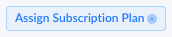
If any of the Checkouts you add to the program contain Subscriptions, you must also add the Subscription Plans directly to the Affiliate Program too.
Important: To track commissions on sales of subscriptions, BOTH the Checkout AND the Subscription Plan must be assigned to the Affiliate Program.
Learn more about Affiliate Program Setup.
Commission Percentages & Overrides
When creating a Program, you will set default commissions for specific Checkouts and specific Subscription Plans added to the program.
When you create your Affiliate Program you will be prompted to setup the default commissions for Standard Items (Single Pay and Payment Plans) and Subscriptions, based on percentage.
Flat Rate Commission
If you prefer to offer a flat rate commission, simply turn on the Per-Order Commission toggle and enter a flat dollar amount to be applied for each order.

Once you add Checkouts and Subscription Plans, you can click on an individual Checkout or Sub Plan and create an override commission rate exclusive to that Checkout or Plan.

Pro Tip:
Plan-Specific overrides for subscriptions can especially come in handy, as you may want to pay out different rates, or number of payments for Monthly vs. Annual Subscriptions that are purchased by referrals.
Learn more about Affiliate Commission Payouts.
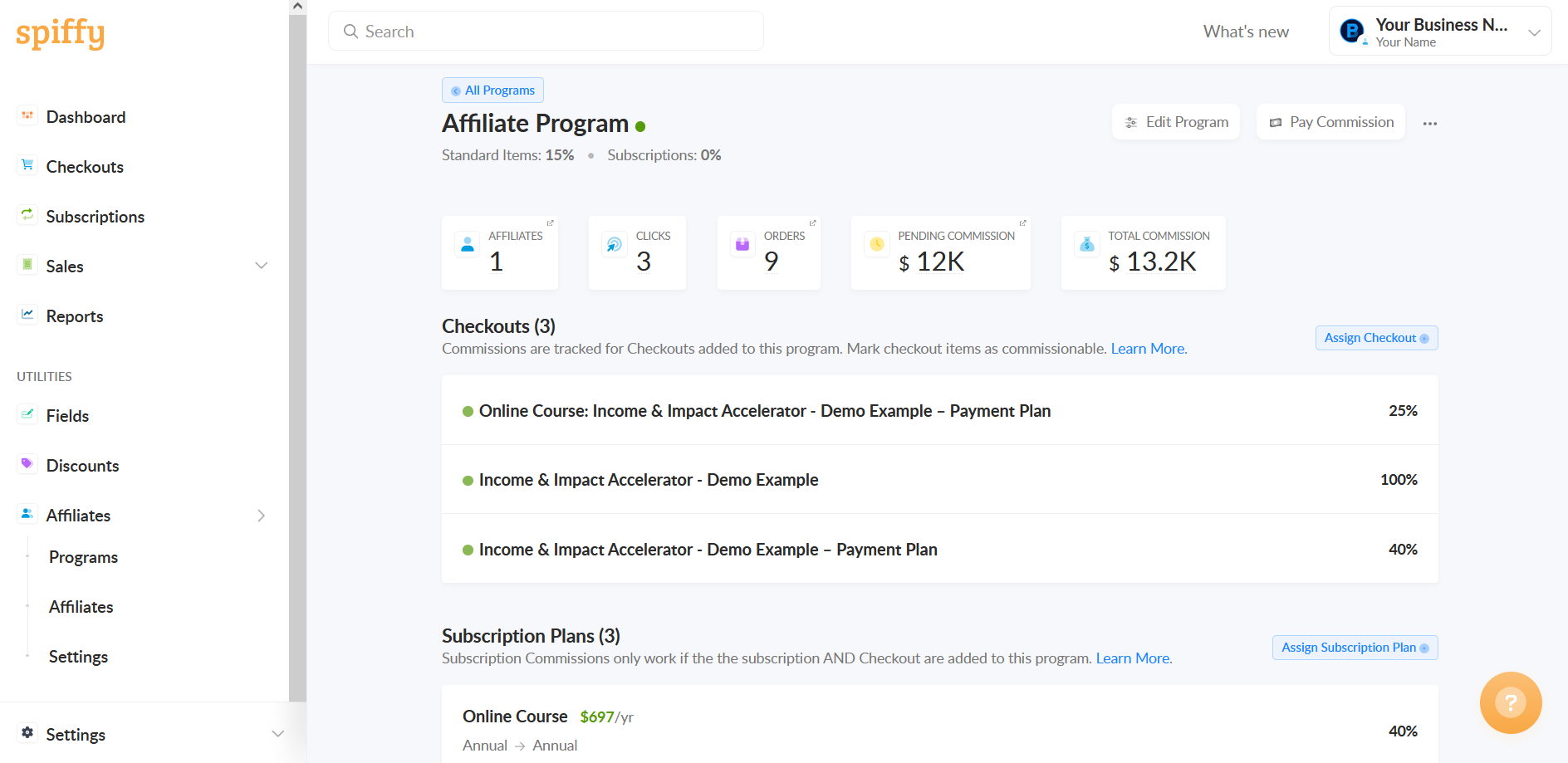
Add Affiliates to Your Program
If you have a default affiliate program set, you can automatically register and add new affiliates to your Affiliate Program by directing affiliates to signup for your program with the Affiliate Registration form.
Learn more about Affiliate Registration.
Affiliates can also be manually added to programs.
Tracking Links
You can setup tracking links that your affiliates can access through the Affiliate Portal. Your affiliates can login and obtain any links you have set to Show in Portal for any Affiliate Program they are assigned to.
If you choose not to show a link within the Affiliate Portal, you will need to send this link to your Affiliate directly for access. You can find more information for links on the Affiliate Program Setup.
Paying Affiliates
When the time comes to pay your affiliates, you can retrieve and export commission data for your affiliates from Spiffy. This report shows you how much you need to pay each of your affiliates.
Payment will be done in another system (ex: PayPal). Once payment is completed, you can mark your each of your affiliates as PAID in Spiffy!
Spiffy does not process any commission payout transactions. All commission payments must be processed in your third party payment system (ex: PayPal, Venmo, Check, Zelle, etc). Spiffy will provide the commission payout reporting and enable you to mark commissions as Paid in Spiffy once you have sent payment via your 3rd party payment provider.
Make sure to check out more details and Pro Tips for the