Easily calculate and collect sales tax on your checkouts
Taxes by Spiffy enables some advanced sales tax controls and reporting regardless of what country your business is based in.
Table of Contents
- Enabling Taxes by Spiffy
- Collecting US Sales Tax
- Collecting CAN HST/GST
- Collecting UK/EU VAT
- Setting Items and Subscriptions as Taxable
Enabling Taxes by Spiffy
Click on Settings > Integrations in the bottom left navigation.
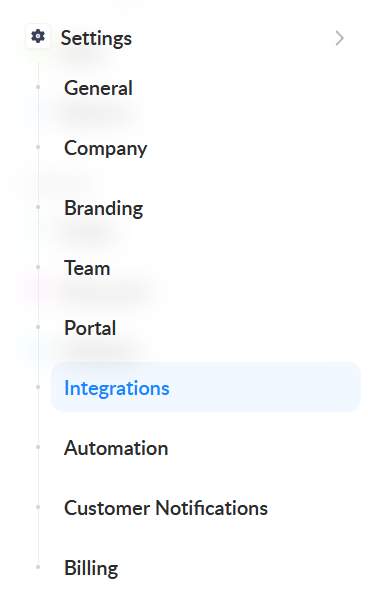
Select Taxes by Spiffy from the available integrations

Select your Business Country and click Enable Taxes to open the configuration options. Below, we will cover the configuration options.
Collecting US Sales Tax
After you have selected your Business Country and clicked Enable Taxes, you will see the expanded configuration options.

Configure the following:
- Domestic Taxes Toggle – Turn on if you ONLY need to calculate taxes for US customers
- Nexus States – Select the states that you have economic nexus in and should charge tax
- Default Tax Calculation – Toggle this optional setting on to set a country/zipcode as a default tax calculation on checkouts. This will recalculate when a customer enters their billing address
Once configured, click ‘Save Settings’. Once connected, you will then need to enable taxes on any checkout items and subscription products.
Collecting CAN HST/GST
After you have selected your business country as Canada, we will automatically calculate HST / GST. You’ll have the option to exclude certain Providences from PST calculation.

Collecting UK/EU VAT
After you have selected your business country (UK or EU), you will see the expanded configuration options

Configure the following:
- Domestic Taxes Toggle – Turn on if you ONLY need to calculate taxes for domestic customers
- Enable VAT MOSS – If your business is enrolled in VAT Mini One Stop Show, enable the toggle
- Default Tax Calculation – Toggle this optional setting on to set a country/postal code as a default tax calculation on checkouts. This will recalculate when a customer enters their billing address
Be sure to review the video and information below, especially if you are enabling taxes on ‘Subscription’ products, as you will need to enable taxes for subscriptions from your account’s ‘Subscription’ tab, and ‘Standard’ item tax will need to be enabled from within your individual checkouts
Setting Items and Subscriptions as Taxable
In this quick video, we will show you how to enable taxes on ‘single-pay’ checkout items from within the checkout editor, as well as how to enable taxes on Subscriptions from your ‘Subscriptions’ tab in Spiffy!