If you are using Google Analytics 4, you have the option to connect to the Measurement Protocol API. This will enable server-side tracking, resulting in more reliable tracking when customers visit your checkout page.
When you input a Google Analytics 4 measurement ID into Spiffy’s Google Analytics integration, you will notice an option to enable server-side tracking.

You will need to obtain this information from your Google Analytics 4 account.
From your Google Analytics 4 Account dashboard, click on the Settings/Admin icon, and select Data Streams from the list of options.

If you haven’t created a data stream yet, follow the prompts to create one. Once you have created a data stream, click on it to view its options, and select Measurement API Secrets.
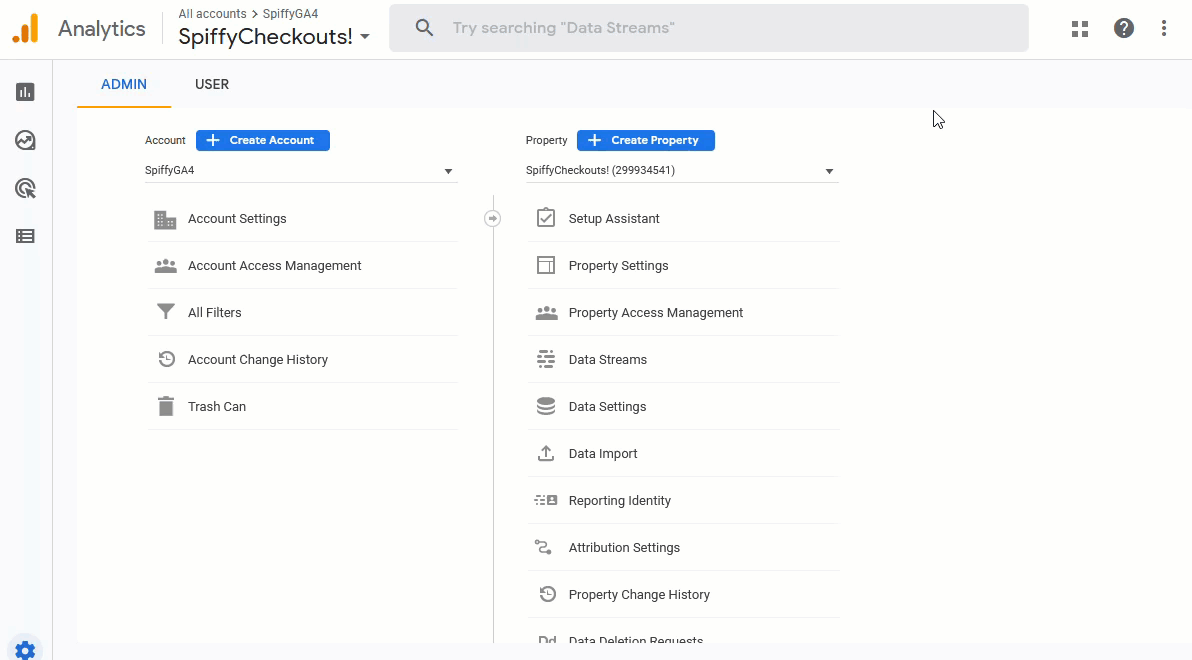
From here, you should be able to find and copy your Measurement Protocol API Secret and copy it.

Take the copied value back to your Spiffy Google Analytics integration window and paste the value into the Measurement Protocol API Secret field, and click Enable Google Analytics to save.
