To connect Spiffy & Kajabi directly, you will need a couple of things from your Kajabi account, your:
- API Key
- API Secret
You will simply copy/pastes the API Key and Secret into the Spiffy Integration settings for the Direct Kajabi integration.
How to locate your Kajabi API Key and API Secret.
Are you switching to Spiffy from another external checkout solution?
If so, you may need to take steps to ensure Kajabi External ID’s are not conflicting.
Click here for more info.
Steps to Connect Kajabi via Direct Integration
- Copy these keys to a notepad, or leave the tab open and in a new tab, log into Spiffy and click on Settings > Integrations in the bottom left navigation
- From the list of available integrations, select Kajabi
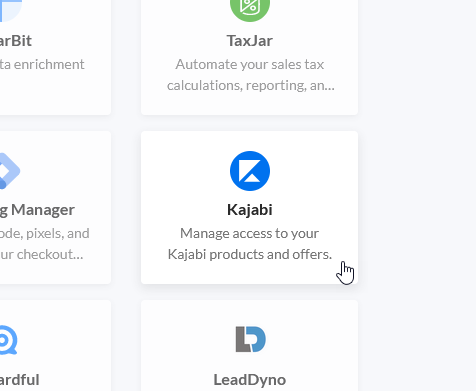
- Paste in the API Key and API Secret that you obtained from your Kajabi account and click Connect Kajabi
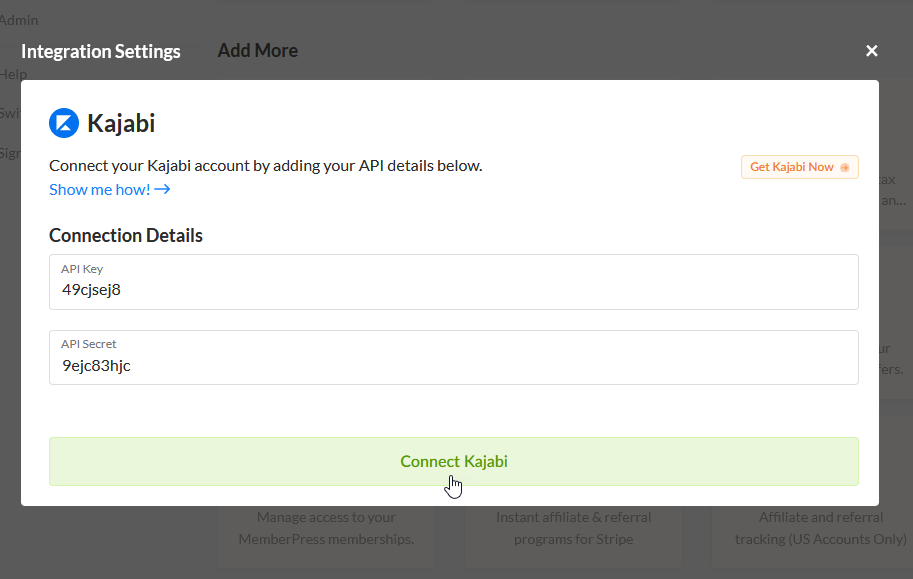
- Next, be sure to select your Kajabi site from the dropdown and click Save Settings
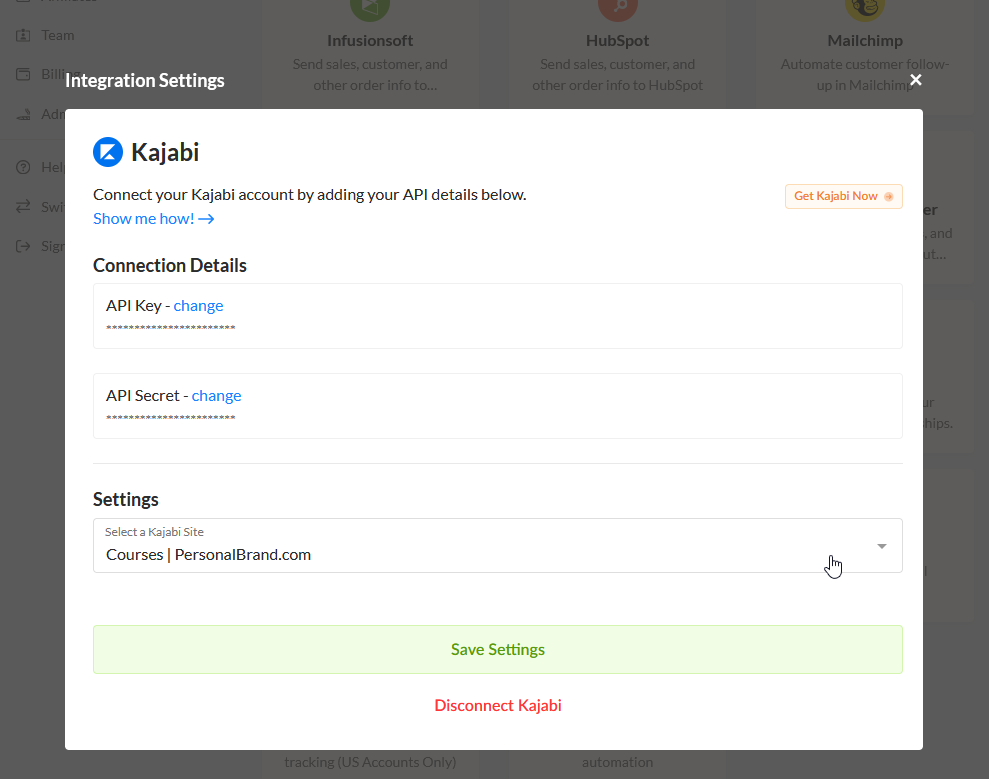
You’ve now connected your Kajabi account to Spiffy, don’t forget to set up Automations!
External ID Settings
To smoothly integrate Kajabi Offers with Spiffy Checkouts for existing customers, it’s crucial to ensure that both the email address and external IDs match. Failure to do so may result in unintentional duplicate customer records in Kajabi, meaning new purchases won’t be accessible through your customer’s existing Kajabi login – no bueno!
Transitioning from Another Cart System? Action Required.
If you’ve been using a different external checkout system (e.g., ClickFunnels, SamCart, ThriveCart) with Kajabi and you’re switching to Spiffy Checkouts, follow these steps:
- Contact Kajabi Support
Reach out to Kajabi’s support team to either clear or edit your existing customers’ External IDs to match your Spiffy Settings. - Spiffy External ID Settings
In Spiffy, you have two options for setting the External ID:
a. Match Customer Email Address:
Set your Spiffy External ID to match the customer’s email address. In this case, you’ll need Kajabi to bulk update your existing External IDs to match customer email addresses.
b. Use Spiffy-generated External ID (default):
If you choose this option, you’ll need Kajabi to clear all External IDs in your Kajabi account. Spiffy will then match existing Kajabi records based on the customer’s email address alone.
Recommendation: Clear External IDs Before Marketing to Existing Customers
For a seamless experience, we recommend reaching out to Kajabi and having them clear all External IDs before processing orders through Spiffy. This action will ensure that courses and products purchased by repeat customers are correctly linked to their existing Kajabi accounts.
By taking these steps, you’ll prevent duplicate records and ensure a smooth transition to Spiffy Checkouts.